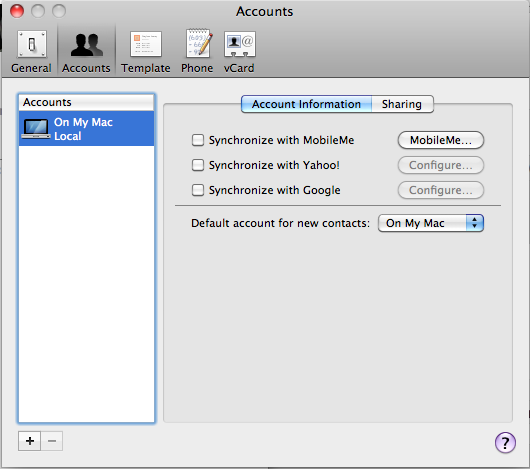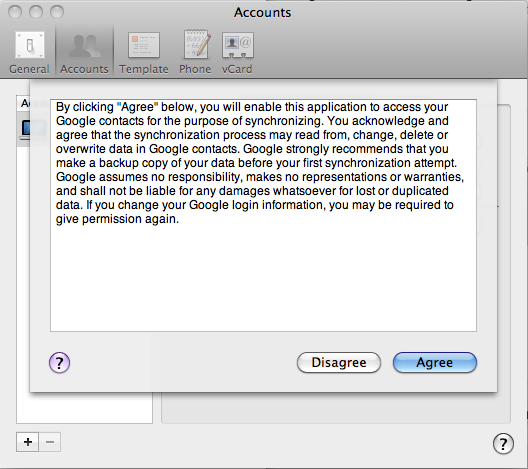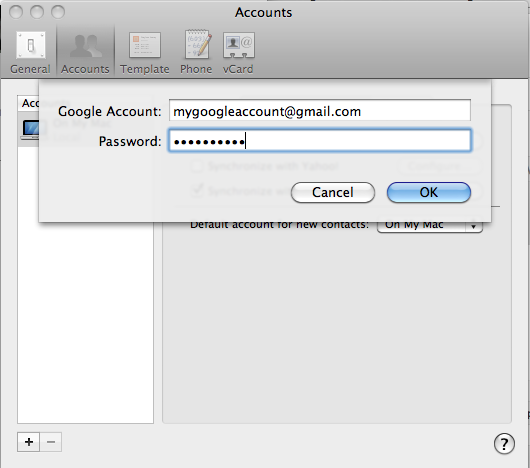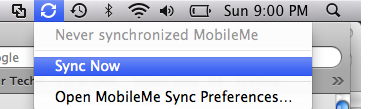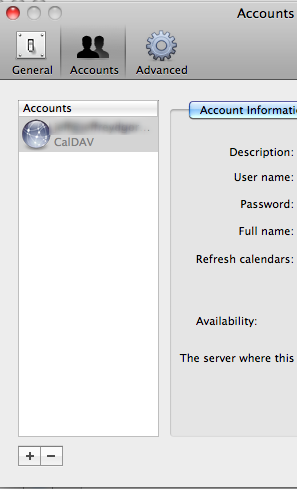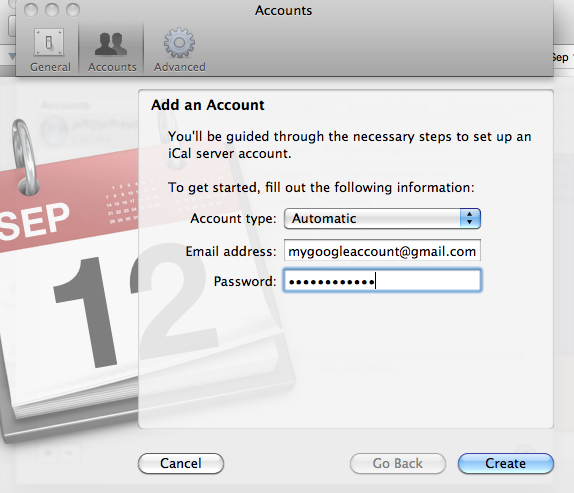As I promised here’s the tutorial to sync your calendars and contacts with your Google account (doesn’t matter if it’s Google Apps or plain Google). The instructions are a little short and to the point and the screenshots are a bit flakey, but I’m pretty sure it’ll help someone out there.
Contacts
- Open your Address Book
- Go to Address Book then Preferences
- Click on the Accounts Icon at the top (this works like a Windows Tab)
- Put a check beside Synchronize with Google
- A dialog will pop up about they can’t take responsibility for lost contacts ,etc
- Type in your google email address and password
- Press OK
- Now your contacts won’t sync until you press the sync button at the top of your menu area
Once it’s done your contacts from Google should now be in your Address Book!
Calendar
- Open up iCal
- Go to iCal then Preferences
- Click on the Account icon at the top
- Press the + button to create a new Account Subscription
- Enter your google email address and password
- and your calendar should show up as a CalDev account.
- You may have to sync as above in the Address Book area, but I don’t think so (I honestly can’t recall)
- Google has very good instructions how to set up your email via IMAP.